|
Contents Home NeoLemmix NeoLemmix Level Packs Official Lemmings Games NeoLemmix Editor Flexi Toolkit Format Information Lemmings Plus Lemmings Plus I Lemmings Plus II Lemmings Plus III Lemmings Plus IV Lemmings Plus V Lemmings Plus Omega Holiday Lemmings Plus Lemmings Plus Flashbacks Lemmings Plus Flashbacks II LP Packs Comparison My Other Levels Doomsday Lemmings NeoLemmix Introduction Pack Lemmix (Traditional) CustLemmix Flexi Lemmix Lemmix Players Tools Tools List NeoLemmix Graphic Set Tool Obsolete LemMain LemSet NeoLemEdit |
NeoLemmix Editor
Level Properties 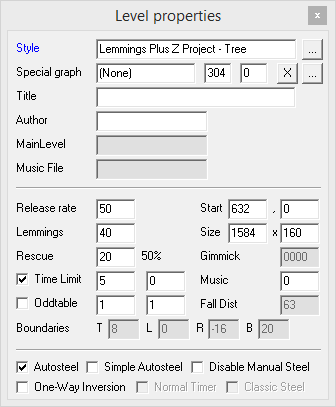 The level properties dialog box in NeoLemmix Editor probably has the most unfamiliar options out of any part of the NeoLemmix Editor. The most obvious thing you may notice is the lack of anywhere to enter the skill counts - this is simply because they're in a seperate dialog box now. That will be described on another page. To open the Level Properties dialog box, select it in the View option on the menu bar; there is also a keyboard shortcut, which is to simply press F10. Some of these options will be familiar to those who've used the standard Lemmix Editor. Additionally, some options are only available in certain level types, while others will be disabled. The above screenshot is the appearance when editing a NeoLemmix level. Style This read-only text box tells what style set and which graphic set is being used. In the above screenshot, it's "Lemmings Plus Z Project" style set (this was an earlier name for Lemmings Plus Omega), and the Tree graphic set is being used in the current level. The ... button next to the graphic set can be used to change the level to a different graphic set or even an entirely different style set. Be warned that some data may be lost when converting between different engines, particularly when converting from a newer engine (NeoLemmix or SuperLemmini) to an older one (Lemmix or Lemmini). It is highly recommended that after doing so, you immediately save the level and reload it, as some changes may not become immediately visible in the level. Special graph There are three text boxes next to this and two buttons. The first text box is read-only and tells which special graphic (aka VGASPEC) is currently being used. The next two are the coordinates at which the VGASPEC image should be displayed; these refer to the top-left point of the image. The "X" removes any VGASPEC and sets the level back to not having one at all, while the "..." allows you to select one. Note that you cannot choose a VGASPEC from a different style set than the level is in. However, unlike the traditional Lemmix editor, you are not limited to preset graphic set / vgaspec combinations; within one style set, you can mix-and-match any graphic set with any VGASPEC. Some options in this section are restricted to certain engines. NeoLemmix and SuperLemmini support all special graphic options. Traditional Lemmix supports the choice of a special graphic, but the position cannot be altered, it is fixed - for a standard-size special graphic (960 x 160), this will be at 304, 0. The NeoLemmix Editor will place it at the correct position for a non-standard size VGASPEC, but the coordinates in this menu will still display as "304, 0". Finally, traditional Lemmini does not support special graphics at all. (It emulates the feature somewhat by having one graphic set that consists of very large terrain pieces, but at a technical level - and this is how the editor treats them too - they're just that; very large but regular terrain pieces.) Title, Author These are quite self-explanatory. The "title" is the name of the level, and the "author" is the level author name (or nickname). Note that author is only supported in NeoLemmix and SuperLemmini (title is supported in all engines). The author field can be left blank, in which case, in-game it won't simply display an empty space, but will remove the author text altogether (at least in NeoLemmix; I haven't checked what happens in SuperLemmini). MainLevel MainLevel is a SuperLemmini-exclusive field. This can be set to the filename of another level. In this case, SuperLemmini will load terrain, objects, and some level properties from that level, in place of this level's ones. This is useful when creating levels with identical layouts but different skillsets / etc. Lemmini has no such equivalent feature; Lemmix and NeoLemmix have an equivalent feature in "Oddtabling" (described later on this page). Music File This is another SuperLemmini-exclusive field, which allows you to specify the filename of the music to play on the level. Lemmix and NeoLemmix have an equivalent feature in setting the music number, while Lemmini has no equivalent. Release Rate You should all be familiar with this option. This sets the minimum release rate a level can have, which affects how fast the lemmings spawm from the entrance. Lemmings, Rescue These set how many lemmings are in the level, and how many lemmings must be rescued. The rescued quantity is a lemming count, not a percentage; however the percentage it equates to is displayed next to it. In NeoLemmix, if a level has no trapdoors, then the lemming count will be ignored and instead determined by the number of pre-placed lemmings in the level. It is possible to set the save requirement higher than the number of lemmings in a level, however this will result in an impossible level (except in NeoLemmix where it may be possible if the level's skillset includes Cloners). Time Limit This sets the level's time limit. There is a checkbox and two input boxes here. The checkbox determines whether the level has a time limit at all; if the checkbox is unchecked, the level has infinite time. Otherwise, the first text box sets the number of minutes, and the second one sets the number of seconds. The minute count is available in all engines, but the seconds count and the infinite time limit are only available in some. NeoLemmix and SuperLemmini support infinite time limits as well as having seconds instead of just whole minutes. Traditional Lemmini supports having seconds, but cannot have an infinite time limit. Traditional Lemmix can only have whole-minute time limits and cannot have infinite. Oddtable The Oddtable input, which is exclusive to Lemmix and NeoLemmix, also has a checkbox and two input boxes. The checkbox determines whether the level uses oddtabling at all. If it does, it copies its layout (but not its skillset or most of its stats) from another level. Which level it copies is determined by the text input boxes. The first is a rank number and the second is a level number. For example, if you were putting the level into the Original lemmings game, and you wanted to copy Taxing 5, you would enter 3 in the first box and 5 in the second box. This function is the Lemmix / NeoLemmix equivalent to the MainLevel functionality of SuperLemmini. One other use for this is in NeoLemmix, secret levels usually do not direct the player to the following level after completion, but rather, they direct them to a specific level. What actually happens is that upon completing a secret level, the player is directed to whatever level is specified by the rank/level values here - and the "oddtable" checkbox itself is simply left off so it doesn't actually copy the level. Start This sets the screen start coordinates. The first box is the horizontal position, the second is the vertical position. Note that while you can set them manually here, it's easier to right-click somewhere in the level and click "Set Screen Start". In Lemmix, NeoLemmix and Lemmini, these coordinates determine the top-left corner of the screen. SuperLemmini handles it a bit differently; if you imagine a 320x160 screen area with these coordinates as its top-left corner, SuperLemmini will center the initial view on this screen area. (Note that 320x160 is the actual viewable screen area size in Lemmix and NeoLemmix.) A horizontal position can be set in all engines, while a vertical position can only be set in NeoLemmix and SuperLemmini - primarily because only these two engines support vertical scrolling anyway. Size This sets the width and height of the level. The first box is the width, the second is the height. These can only be set in NeoLemmix and SuperLemmini; the level size is always 1584x160 in Lemmix and 3200x320 in Lemmini. A single screen (and thus the minimum size) is 320x160 in NeoLemmix, and 640x320 in SuperLemmini. Gimmick This is a virtually-deprecated input box. This is used to set the "gimmick code" in Lemmix levels; it is unused (and disabled) in all other formats. Note that most lemmix players only support one code here, FFFF (which will make the level a SuperLemming level). The only Lemmix-based players that support any other codes are Lemmings Plus II and the Lemmings Plus II Bonus Pack. The SuperLemming option in Lemmini and SuperLemmini, and all gimmicks in NeoLemmix, are set through a seperate dialog box. Music This sets the music track number to play on the level in Lemmix and NeoLemmix, it is the equivalent of SuperLemmini's Music File option. This can be set to any number between 1 and 252 (NeoLemmix) or 1 and 255 (traditional Lemmix), assuming there is an accompanying music file in the player being used (for reference, (Neo)CustLemmix have tracks numbered from 1 to 23). It can also be set to one of four other values that have a special effect; only the first of which applies in traditional Lemmix. 0 - Uses the normal music rotation. This is generally cycling through the musics in a player, or a random music track in CustLemmix. 253 - Uses the normal music rotation, but will not play a special music on levels that have gimmicks. 254 - Plays the music used on SuperLemming and/or Frenzy levels, regardless of the level's gimmick settings. 255 - Plays the music used on other gimmick levels, regardless of the level's gimmick settings. Fall Distance This allows selection of a custom fall distance instead of the default value. This option is only usable in Lemmini and SuperLemmini; Lemmix's fall distance depends on the mechanics set being used by the player in question (or selected from the options menu in CustLemmix), while NeoLemmix has two options (63px or 80px) which is set by a switch in the Gimmicks menu. Boundaries These are SuperLemmini-exclusive options, which alter how close/far a lemming has to be to the edge of a level in order to be treated as meeting that edge. The boxes are Top, Left, Right and Bottom respectively. Options Flags Finally, there are six checkboxes at the bottom which have different effects. None of these apply in Lemmix or Lemmini. Some are NeoLemmix-only, some are SuperLemmini-only, and some are applicable to both of these. Autosteel If this box is checked, all steel terrain pieces will automatically have steel areas applied to them, negating the need to manually place them. This option exists in both NeoLemmix and SuperLemmini. Simple Autosteel If this box is checked, a slightly different autosteel formula is used. The main difference is that if a steel piece is behind another terrain piece, the covered up pixels will not be steel in standard autosteel, but will be steel in simple autosteel. This option exists in both NeoLemmix and SuperLemmini, though there may be subtle differences between the two in how it functions. Disable Manual Steel This box, if checked, will cause all manually-placed steel areas in the level to be ignored. They will not be deleted; they just won't do anything. This option is exclusive to NeoLemmix. One-Way Inversion In NeoLemmix, the usual behaviour for one-way walls is that they will only be applied to terrain that's flagged as being able to be one-way'd. If this box is checked, the behaviour inverts - all terrain can be one-way'd, but any with the "one way" option set will not become one-way walls. This option only truly exists in NeoLemmix; however, the editor can also emulate this option for SuperLemmini levels (by simply inverting how the one-way flags are set when the level is saved). Normal Timer This is a SuperLemmini-exclusive option. If this is set in a SuperLemming level, the timer will not be sped up to match the speed of the gameplay, but will stay in line with real time. Classic Steel This is a SuperLemmini-exclusive option, which if set, makes steel function more like it did in the original games, instead of being completely indestructible. |